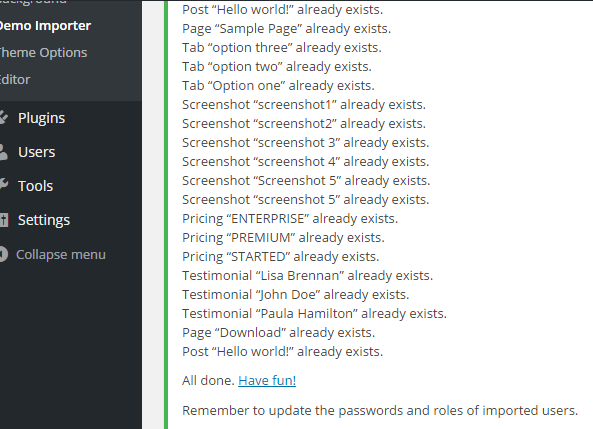Demo data installation is very easy in our themes.
One click Installation
Accommodation, Book, Carrental, WellnessCenter: Navigate to Tools->Demo
Doors: Navigate to Appearance->Demo Data Install
onEvent: Navigate to Appearance->Demo Importer
wow: Navigate to Tools->Content Install
xmobile: Navigate to Appearance->Demo Importer
It may take some time to install the demo content.
Install demo with XML Importer
To make it easy, we have attached the content xml file with the theme package, so that you can import lots of ready content to your installation. Once you have activated the theme, all you need to do is save the xml file to any location and import the contents using WordPress importer plugin.
- In WordPress admin panel navigate to Tools->Import. On that page, click on WordPress to install and active WordPress Import Plugin.
2. Click on Choose File and select the [theme-name].demo.xml file. xml file found in Sample Data folder of your unzipped Theme package.
Then, click on Upload file and import button.
3. After next screen click on Download and import file attachments submit button. You can select admin or any other user from Import author.
Within a few minutes, you should have your demo data imported. If you do not check the Download and import file attachments checkbox, you may be ending with errors coming on your screen. Please do not worry and keep on your installation.
After you see a message ALL Done Have Fun
4. Navigate to Appearance->menus. Set your main menu and footer menu.
5. Navigate to Settings->Reading. Select A static page(select below) radio button. Select Home page for Front page and Blog for Posts page.
Note: In Carrental theme you may set Home Page Slider. This procedure is described details in documentation.