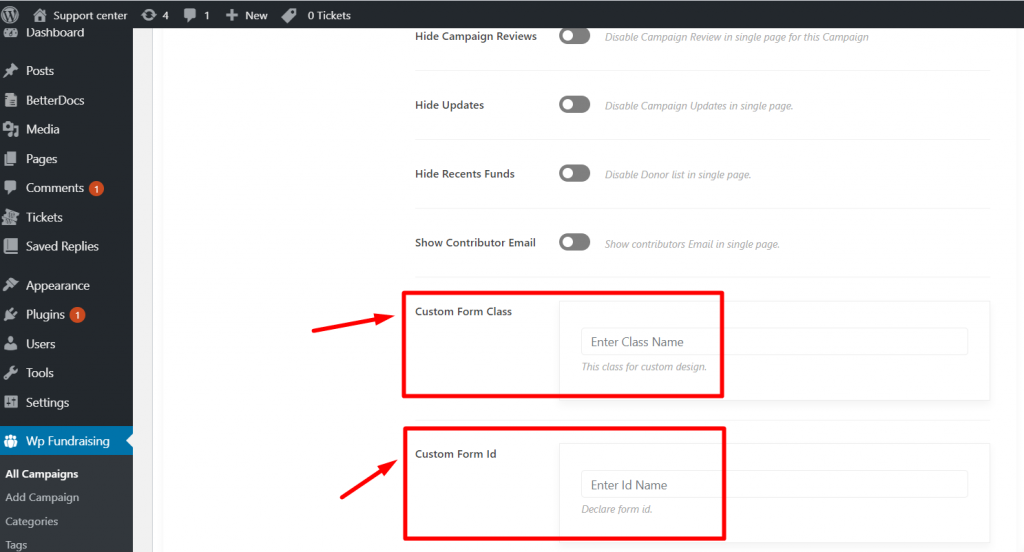Add Single Donation Campaign
We need to create a campaign for Single Donation.- Step->1 : Click on WP Fundraising => Add campaign
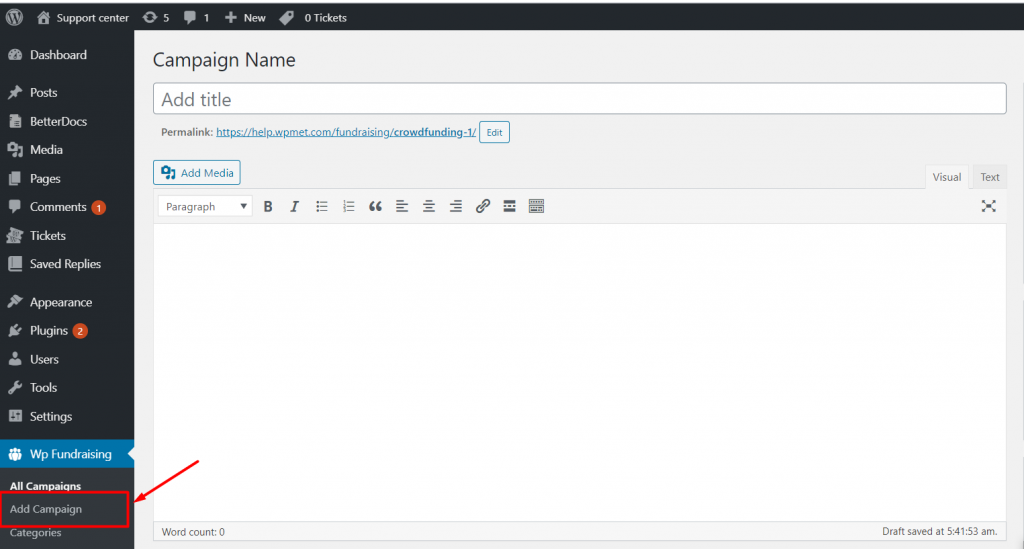
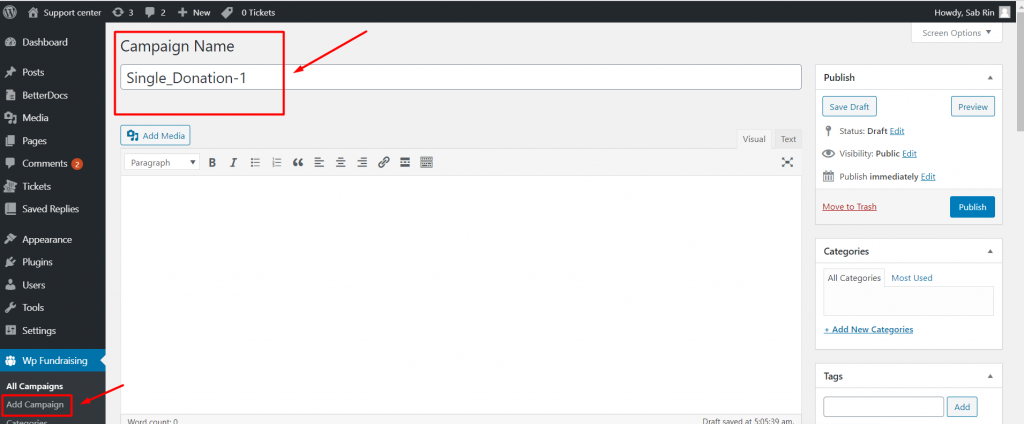
- Step->3: Click Add media to show pictures
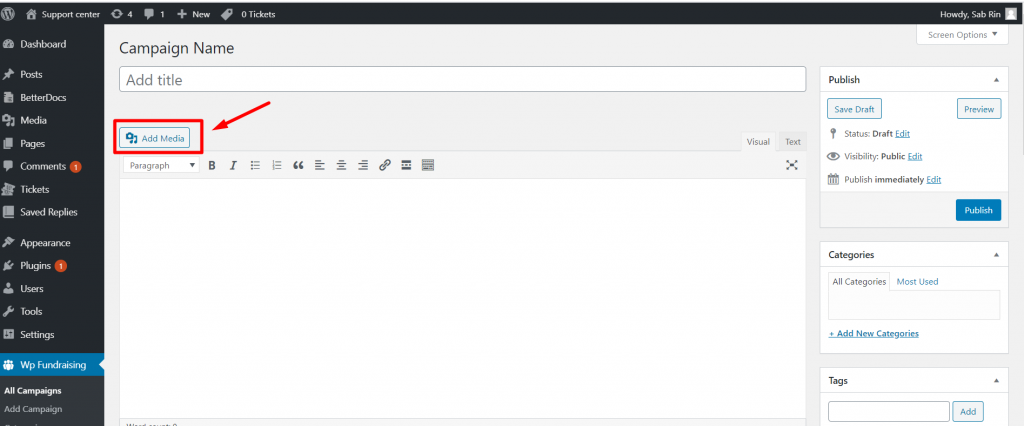
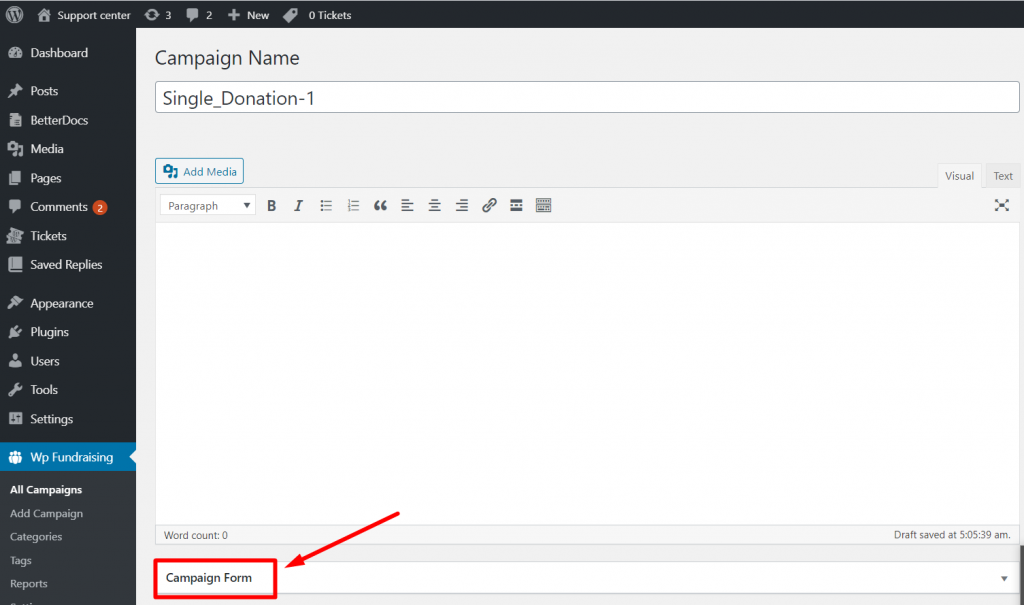
General
Set up your Campaign Format for Single Donation You can display pricing label at your own choice like how you want to show your pricing label on the form. Moreover, You can set the multi price or fixed amount that user want to give. User can select price from multiple choice and you can give fixed amount as you need. Moreover, you can set up maximum and minimum amount.- Step-1: Click on General=> Campaign Format=> Select Single Donation from the Radio-Button
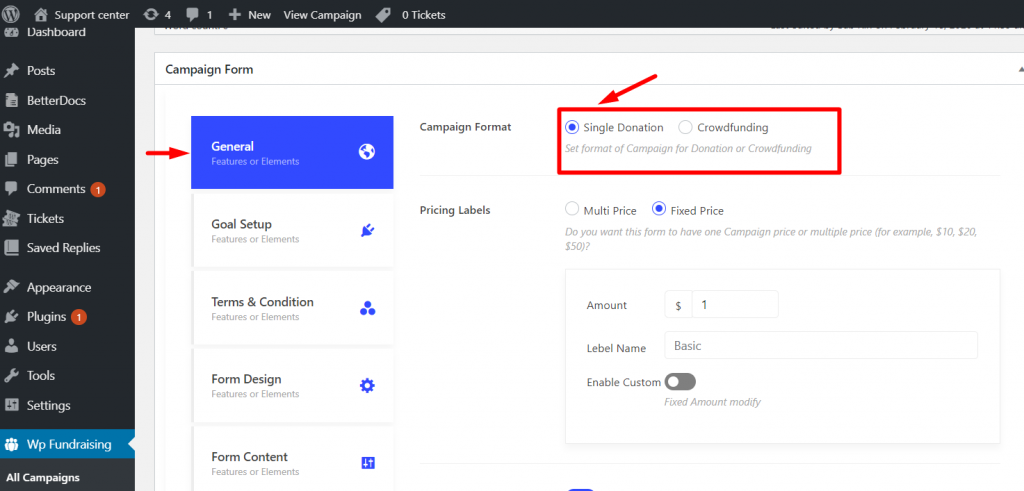
- Step-2: Click on General=> Pricing Labels => Select Multi Price
- Select amount
- Label Name
- Enable set default that means you can set an amount by default
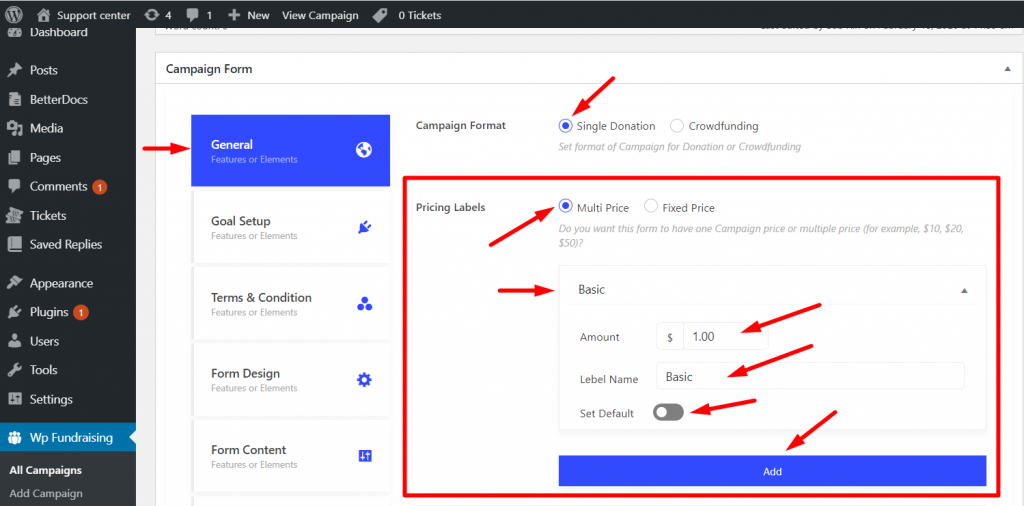
- Step-3: Click on General=> Pricing Labels => Select Multi Price=> Display label
- Select Display Label: Boxed or Radio-Button or you can select Drop-Down.
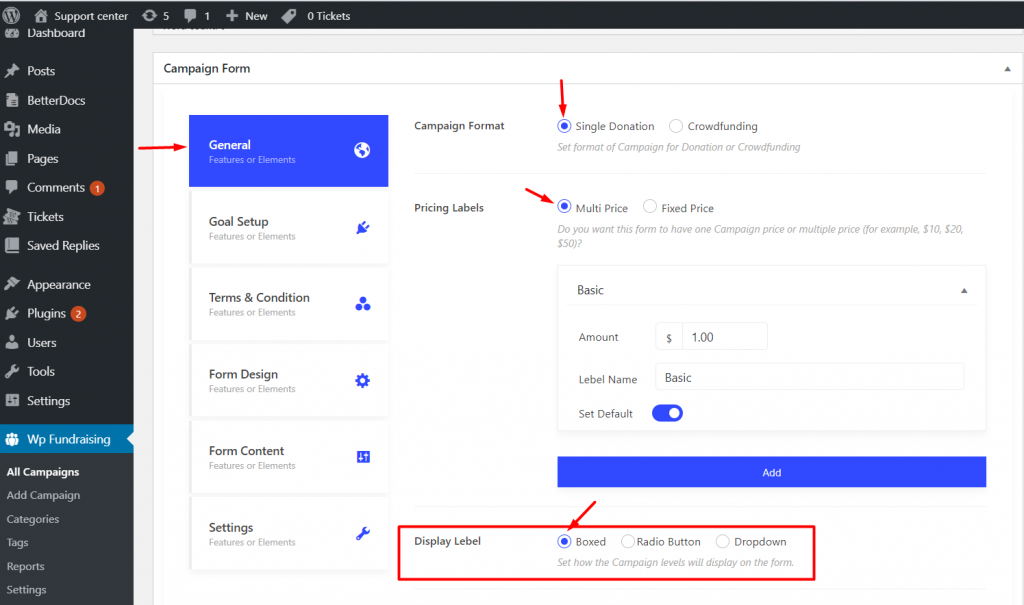
- Step-4: Click on General=> Pricing Labels => Enable Limit Setup
- Set the maximum or minimum value that user can give
- Show short message about donation limit. For example “you can give min amount 1$ and maximum amount 10$”
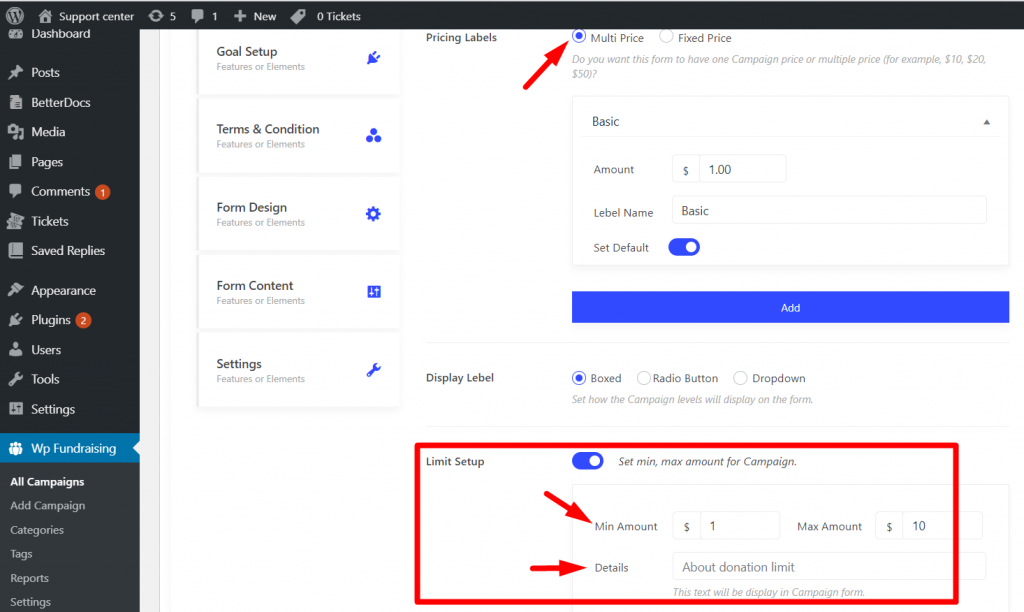
- Step-5: Click on General=> Pricing Labels => Select Fixed Price
- Select amount
- Label Name
- Enable or disable custom that means you can modify the fixed amount
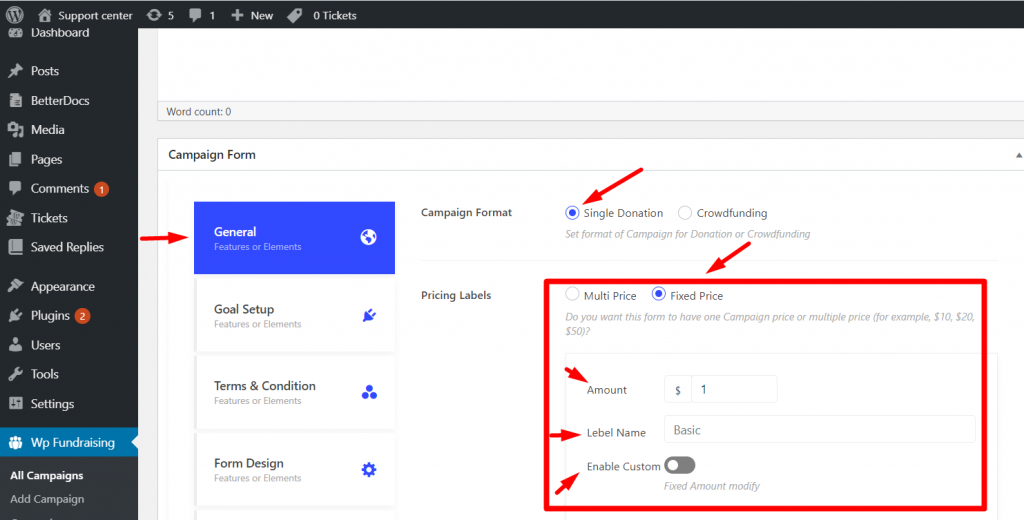
- Step-6: Click on General=> Pricing Labels => Fixed Price => Enable Limit Setup
- Set the maximum or minimum value that user can give
- Show short message about donation limit. For example “you can give min amount 1$ and maximum amount 10$”
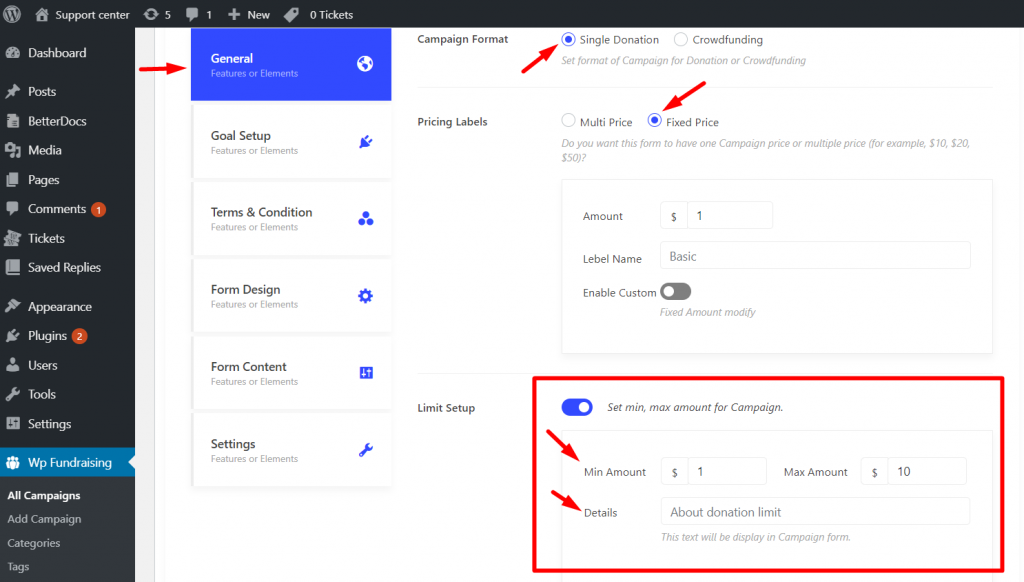
- Change Submit Text
- Select Continue Text only for “Only Button”
- Display your Form in pop-up If want
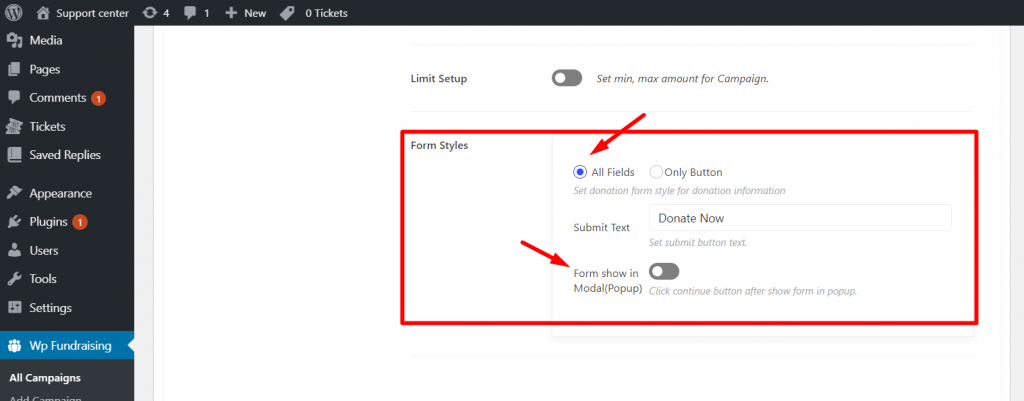
Goal Setup
This feature is to set up your target goal or raised amount that means you can showcase what amount of money you want to get from donor. You can also set up the finished date of your campaign with different styles and color.- Step->1: Click on the Goal Setup-> Turn on the “Display Goal Target” toggle
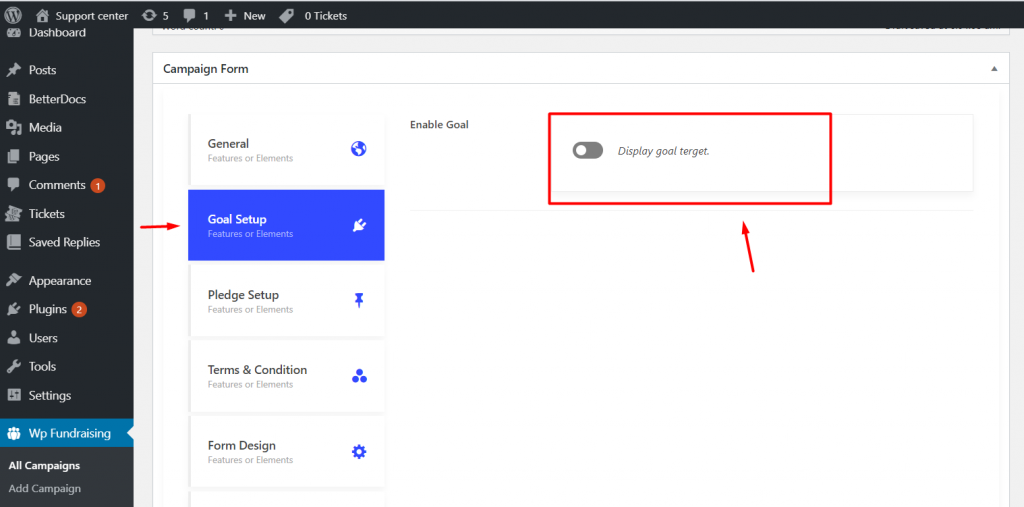
- Step->2 Display goal target in different style. You can display it in two different style: Progress bar or Pie chart
- You can also display as : Percentage or Flat or Both
- Select color at your choice
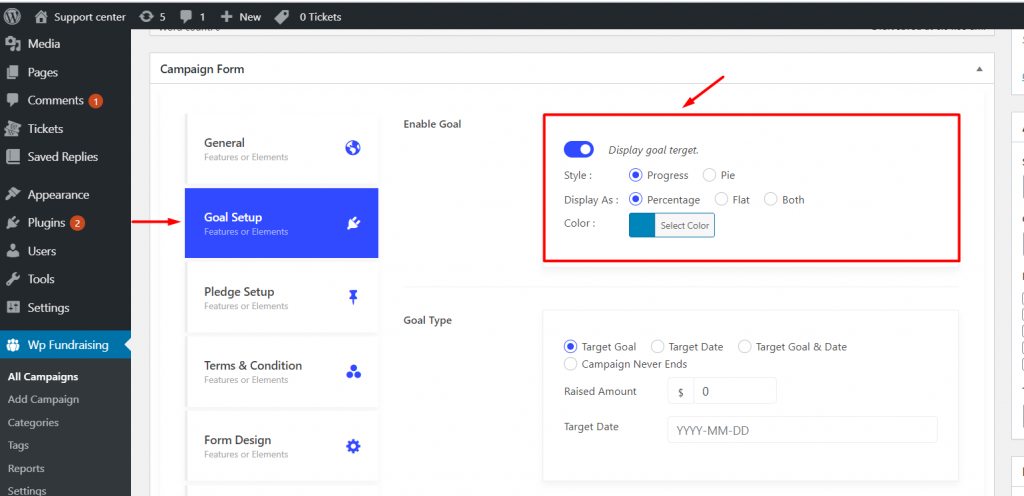
- Step->3 Select Goal Type in Amount wise or Target Date or Target Goal & Date both or you can also select campaign never ends
- Give your Targeted Amount or Raised Amount that means what amount of money you want for.
- Give your Target Date at when the campaign will be stopped
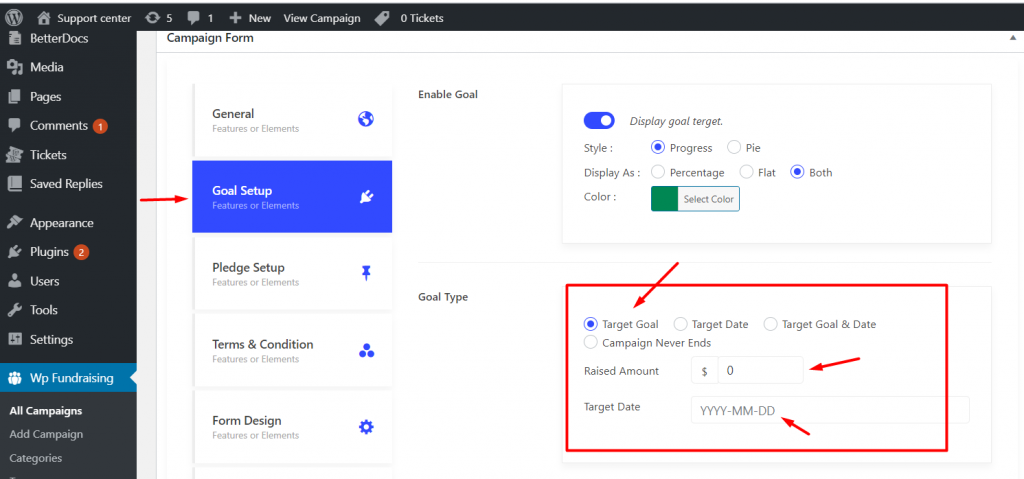
- Step->4: After reaching the goal enable and display a Short Message to provide update. For example: “Target Amount Raised”
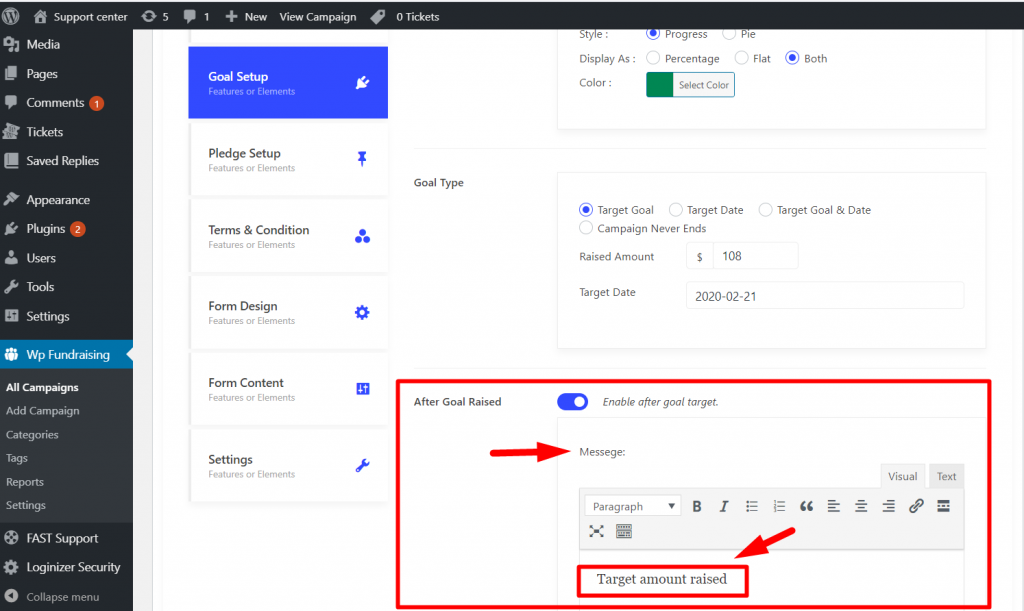
Terms & Conditions
This field contains some set of rules and regulations between the site owner and donor. You have to make an agreement with the donor and these contracts must be followed accordingly.- Step->1: Click on Terms & Conditions and Enable Terms & Conditions
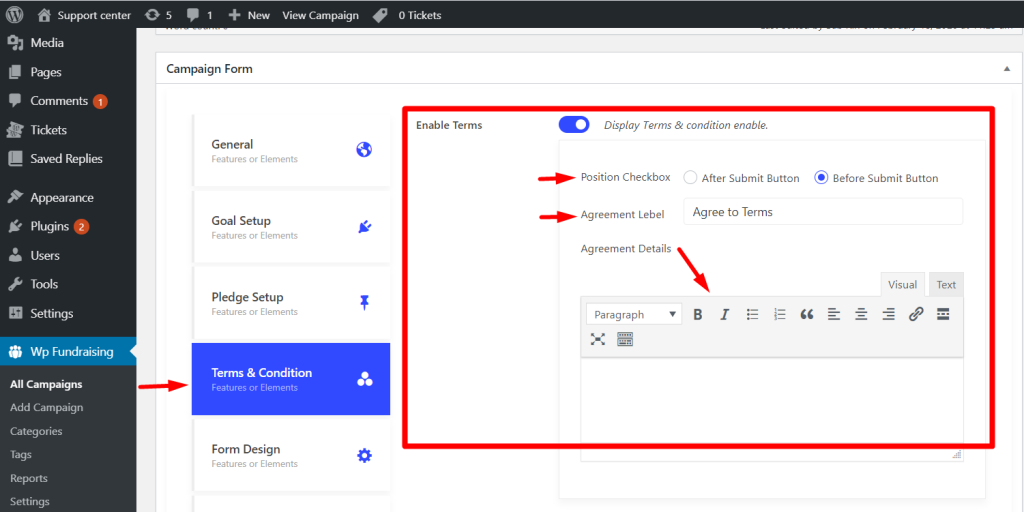
- Step->2: Select Position Checkbox
- Step->3: Give Agreement Label
- Step->4: Provide Agreement Details
Form Content
Display additional content about your campaign with form content section. Step->1: Click on Form Content => Enable Content- Select content position. EX: Before Form or After Form
- Provide Content Details
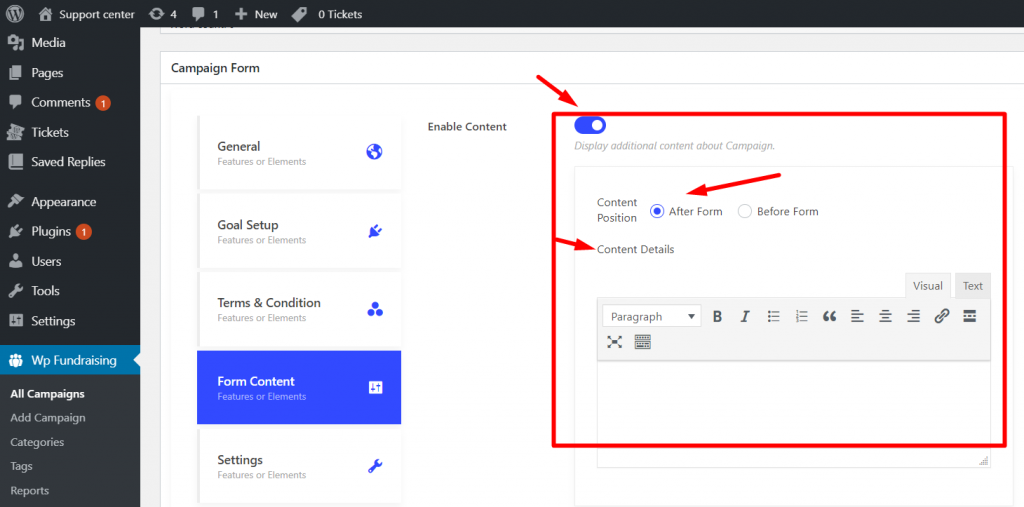
- Add custom field in Form Content as many you want.
- Type: Text, Text-area or Number
- Label
- Required or not
- Type: Text, Text-area or Number
- Label
- Required or not
- Type: Text, Text-area or Number
- Label
- Required or not
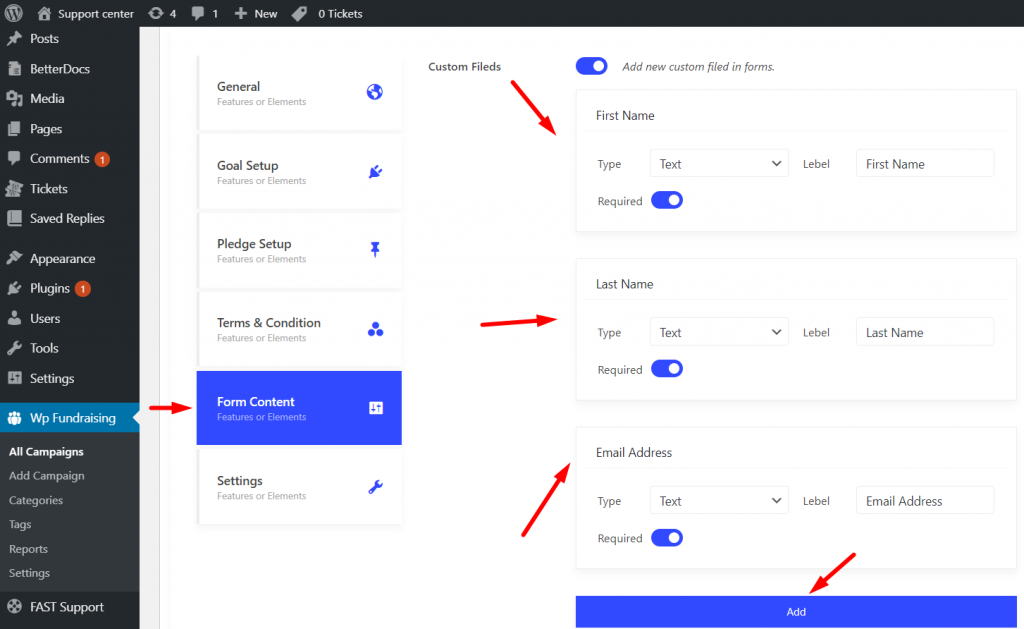
Settings
Through settings you can customize different section. You can Enable or Disable section at your own choice.- Enable Sidebar Content in single page for this Campaign
- Disable Featured like as Image, Video, Gallery in single page for this Campaign
- Disable Campaign Title in single page for this Campaign
- Disable Short Brief in single page for this Campaign
- Disable Campaign Content in single page for this Campaign
- Disable Campaign Review in single page for this Campaign
- Disable Campaign Updates in single page.
- Disable Donor list in single page.
- Show contributors Email in single page.
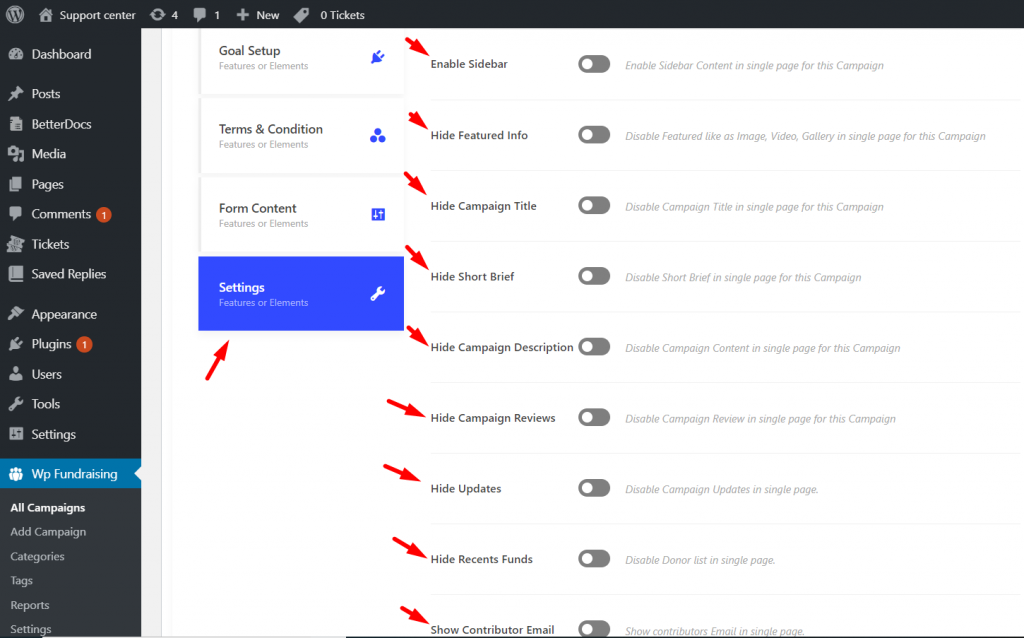
- User can also custom Form class and Form ID